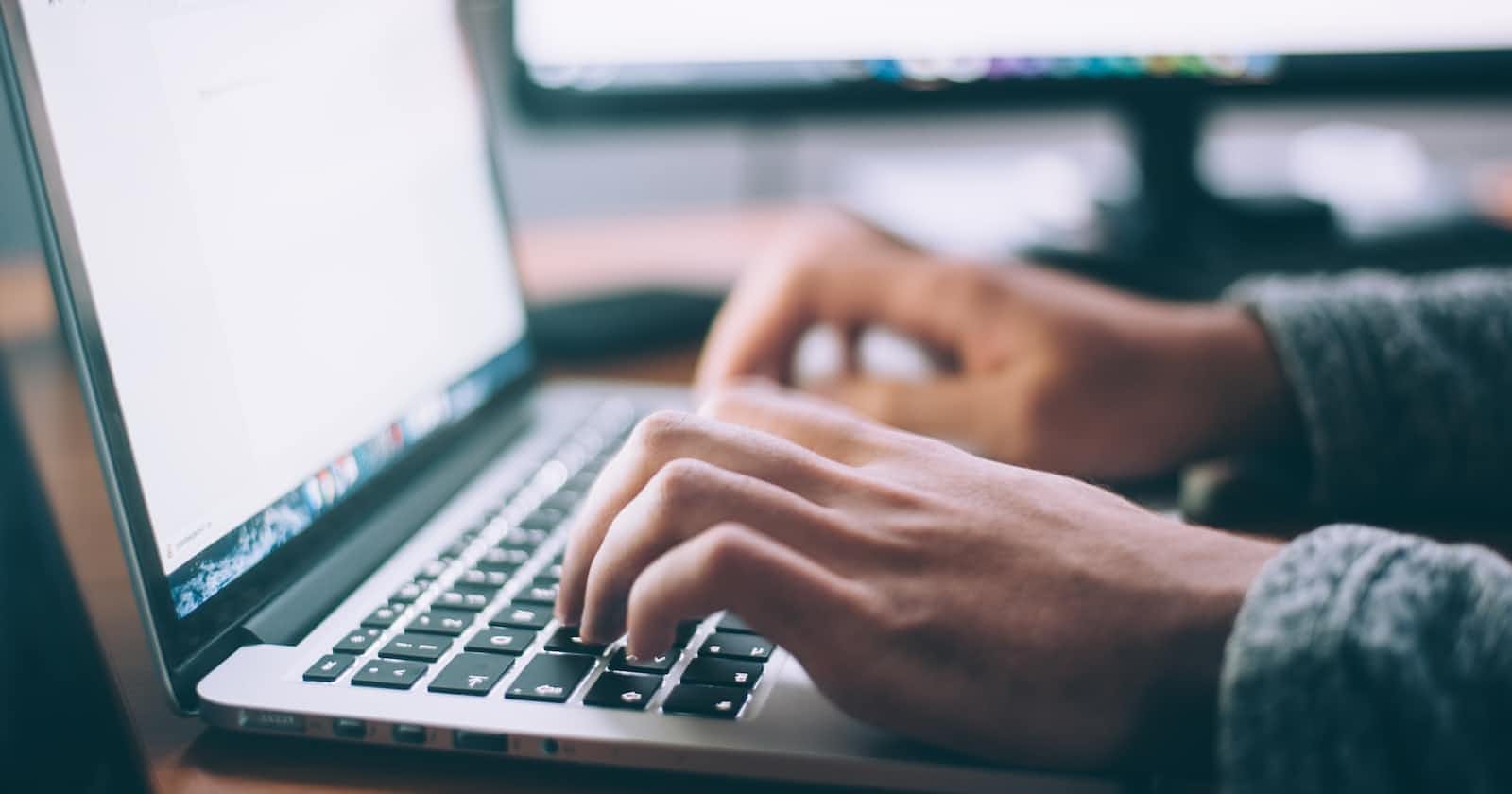Introduction
One of the most common tasks in web development is handling user input. Whether you're building a contact form, a chat application, or a simple text field, understanding how to capture and use what users type is crucial. In this blog post, we'll explore the core concepts behind handling text input in a React application.
The onChangeText Event Handler
When you build a web application, you often need to capture user input, such as their name, email address, or messages. In React, this task is made easy with the onChangeText event handler. This handler keeps an eye on changes in the text you're typing.
Consider a simple example where you're asking for the user's name. You have an input field, and you want to remember what they type. Here's how the onChangeText event handler comes into play:
<input
type="text"
onChange={event => setName(event.target.value)}
value={name}
/>
In this code:
The
onChangeevent handler watches for changes in the text you type.It's like having a friendly assistant who pays attention to what you're doing.
The Arrow Function
To handle what happens when text is typed, you need a function. In JavaScript and React, you can use an arrow function for this purpose. An arrow function is like a little program that runs when something specific occurs, such as when you type into an input field.
Here's a simple example of an arrow function that captures and manages the text you type:
const handleTextChange = event => {
setName(event.target.value);
};
In this code:
The arrow function is your helpful assistant, ready to take action when you type.
It takes what you've typed (represented by
event.target.value) as input.
The setName Function
In our example, you want to remember what the user typed in the input field. To do this, you'll use a special function called setName. This function is like a memory box in your app where you can store and update information.
Here's how you use the setName function:
const handleTextChange = event => {
setName(event.target.value);
};
In this code:
The arrow function tells the
setNamefunction what you've typed (the text you typed).setName(text)updates your app's memory (thenameyou're asking for) with what you typed. So, it remembers your name as you type it.
Conclusion
In simple terms, as you type in the input field, the code watches and updates the memory (state) with what you're typing, so it can say "Hi [your name]!" when you're done typing.
Handling user input is a fundamental skill in web development, and React provides you with the tools to make it a breeze. With the onChangeText event handler, arrow functions, and state management, you can create interactive and user-friendly web applications.
Start experimenting with text input in your React applications, and see how you can capture and utilize user input to build engaging and responsive user interfaces.
In React Native:
Introduction
Capturing and utilizing user input is a fundamental aspect of mobile app development. Whether you're building a chat application, a note-taking app, or a sign-up form, understanding how to handle text input is essential. In this blog post, we'll delve into the core concepts of handling text input in a React Native application.
The onChangeText Event Handler
In React Native, text input is commonly managed with the onChangeText event handler. This handler keeps a close watch on changes in the text you're typing.
Let's consider a straightforward scenario where you want to collect the user's name. You've set up a text input field, and you want to remember what they type. Here's how the onChangeText event handler comes into play:
<TextInput
onChangeText={text => setName(text)}
value={name}
// Other styling and props here
/>
In this code:
The
onChangeTextevent handler is like a vigilant assistant, observing every letter you type.It responds to text changes, capturing what you're typing in real-time.
The Arrow Function
To handle the behavior when text is typed, you'll need a function. In JavaScript and React Native, you can use an arrow function for this purpose. An arrow function is like a mini-program that runs when something specific happens, such as when you're typing into a text input field.
Here's a simple example of an arrow function that captures and manages the text you type:
const handleTextChange = text => {
setName(text);
};
In this code:
The arrow function is your assistant, ready to act when you're typing.
It takes what you've typed (represented by
text) as input.
The setName Function
In our example, you want to remember what the user types in the input field. To achieve this, you'll use a special function called setName. This function serves as a memory box in your app, where you can store and update information.
Here's how you use the setName function:
const handleTextChange = text => {
setName(text);
};
In this code:
The arrow function communicates what you've typed (the
textyou entered) to thesetNamefunction.setName(text)updates your app's memory (thenameyou're asking for) with what you've typed. It remembers your name as you type it.
Conclusion
In simple terms, as you type in the input field, the code watches and updates the memory (state) with what you're typing. So, when you're done typing, it can greet you with a personalized message like "Hi [your name]!"
Handling text input is a fundamental skill in mobile app development, and React Native equips you with the tools to do it with ease. With the onChangeText event handler, arrow functions, and state management, you can create interactive and user-friendly mobile applications.
Start experimenting with text input in your React Native applications and discover how you can capture and utilize user input to build engaging and responsive user interfaces.